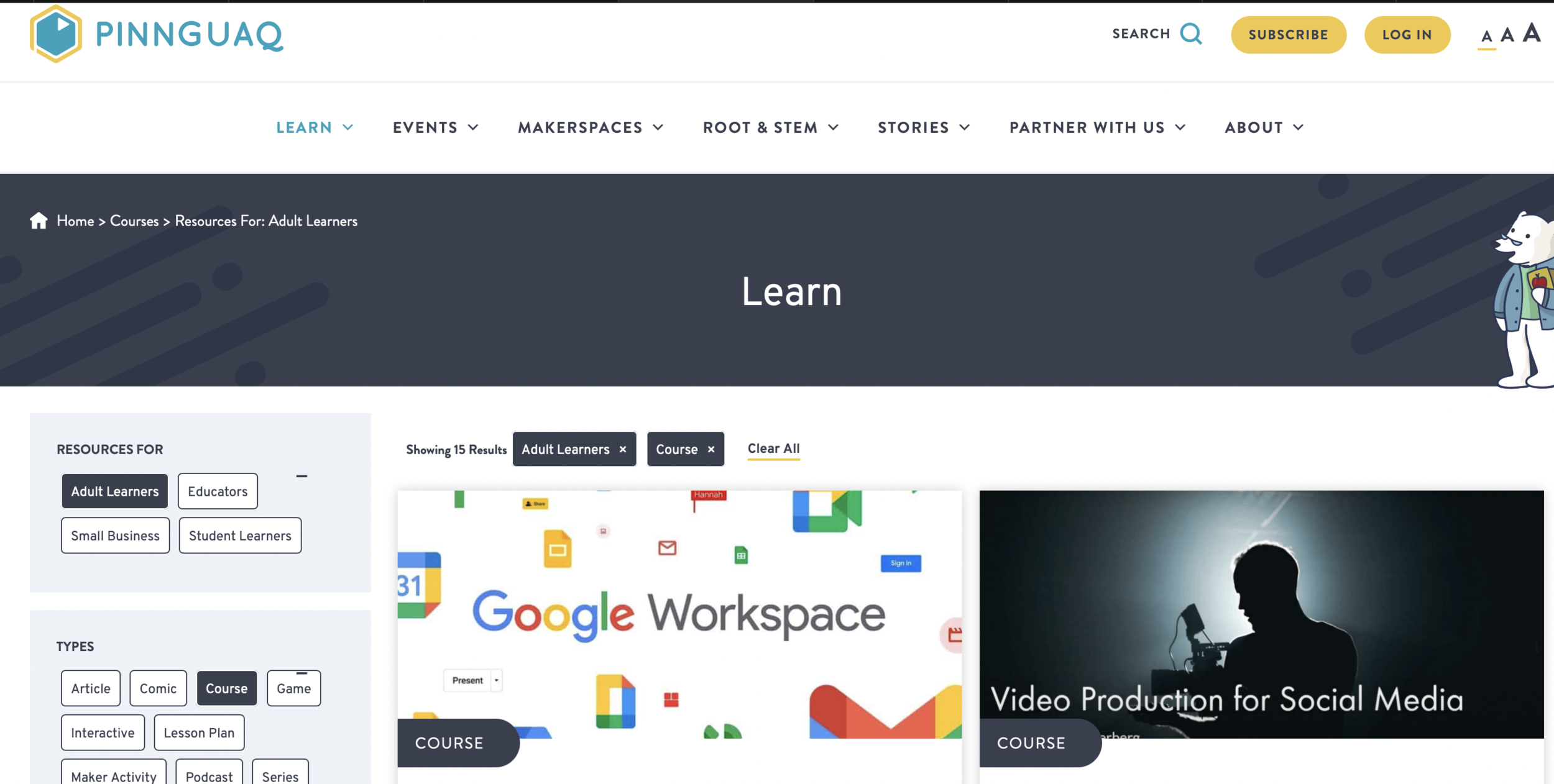Computer Resources
In Progress
Having computer troubles?
First: Breathe.
Second: Google it. You are almost never going to be the first person to have a question about software. A search as basic as "Photoshop layers how" will usually get you what you need.
Want to learn more?
Explore free online courses
There’s a lot on the internet, here are a couple favourites:
Pinnquaq
Pinnquaq were our partners in 2021, and they’ve shared many of their online course for free. Excellent basic introductions to common software (excel, word etc...), basic file management along with fun game making course and the Inuktitut Digital Literacy Game.
LinkedIn Learning
Screen capture of LinkedIn Learning website
LinkedIn Learning (formerly Lynda.com) is a great resource for tutorials of different levels. Complete with transcripts, these are our “go to” for learning a new program or getting an overview of common practices in marketing.
Many libraries offer free access to LinkedIn Learning through their online services. Check your local library.
In the Yukon, you can access it through the Yukon Library.
The login is your Library card number and your PIN is usually the last 4 digits of your phone number.
LinkedIn Learning is owned by Microsoft, so there is some bias there.
Youtube
There are sooo many tutorials on the Youtube. Type your problem into the search. And good luck.
Open Culture
Open Culture is an amazing resource of free cultural material on the internet, including online courses. Often they’re on the broader side, but always worth checking out.
Artist focused help:
Sometimes it's hard to know where to start – these are few reourses focused on artists.
Generator (Toronto)
Generator is a Toronto based theatre service organization with helpful stuff at the Artist Producer Resource
Artist U
“Artists U is a grassroots, artist-run platform for changing the working conditions of artists.”
U.S.A. based, but still useful.
- The Tools section is great for thinnking through your work and needs as an artist.
- They also sell a Book and work group
Jacob’s tips and tricks
Even before my mom brought home a Mac 512 in 1984 to layout out newspapers on, I was pretty excited about computers and what they could help with creative projects. As a dyslexic kid with a shaky hand, spell check and drawing programs opened a world.
Things have – and haven’t – changed since then.
Try different apps. Much of what we use is because school or worked used it and we grew accustomed. Which doesn’t mean it’s best for you.
Deal with the industry standards. On the other hand, we all exist in an entangled world and being able to collaborate and share ideas is the only way out.
Learn key commands. For apps you spend time with, it is worth developing the muscle memory to avoid removing our fingers from the keyboard going to the menu (especially for those of us with attention challenges.)
It’s worth (time and ethically) paying for apps you use for your work. I get it, subscriptions can feel like leeches. But if you use something for your work, it’s worth paying for it. Partly because if a service is free, your data is likely the business model, and you have even less agency in changes. Also, while there are huge companies like Microsoft or Adobe, there is also software made by individuals and small teams that do amazing things. And like we want artists to be paid for their work, we also want to support independent software developers.
Here’s four such apps:
Drafts (iOS and Mac) – Drafts is where I start most of my typing on the Mac, iPad or iPhone. It is a plain text editor that I can set to my preferences – “dark mode” with OpenDyslexic font for display – and then send wto where ever the text needs to go – usually Docs, Todoist, Trello or an email. I use it for list making and poetry. It’s also where I keep the beginning of ideas and reference text that I use a lot, like bios of different lengths or descriptions of projects. It’s my private writing area and not for collaboration.
What Nakai uses and for what
These may not be the right choices for you – they might not even be the right choices for us :) but there are reasons.
Google Suite for Non Profits
Drive, Gmail, Docs, Spreadsheets. Most of what we do is collaborative, with multiple people working on a document at more or less the same time. Using Drive saves us emailing files back and forth and makes collaborating in real time possible. We often export SHEETS to EXCEL and export to PDF when we want to make an “official” version of a document. Lots of folks have a Google account, evening in the Yukon, which is helpful. With Google for Nonprofits, we get the full suite for free (and with better privacy.)
Squarespace. This website. First, it’s good to have a website home that you control and isn’t Facebook. Squarespace is the best, easiest and fairest priced option I’ve used. I maintain a very very basic personal Wordpress site to stay familiar with the platform, but any organization I work with, I recommend Squarespace. If you need a website it’s worth investing $200/year in that decision. If you’ve got more budget and ongoing maintenance resources, than maybe something more customized is appropriate. Always ask, “How easy will it be to change a paragraph? And who will do that?”
Microsoft 365: Word, Excel. Industry standards. As we work with government and other large institutions, we’re going to have to open and send WORD and EXCEL files. (Also Adobe Reader.) I find Word too visually busy and feature rich – see my idiosyncrasies below – but it’s a way of life for many. EXCEL really is an amazing application that can run and ruin the world. Through Tech Soup, we use Microsoft for Nonprofits.
Microsoft Teams: Staff chat. Really good to have a place that is not FB messenger for things that aren’t emails or phone calls. Not totally convinced about Teams vs Slack. It comes free with the Microsoft bundle (that’s how they get you.) What’s important is that one commits. Which is hard. (see below)
Quickbooks: One of the industry standards.
Wave Payroll: Online and direct deposit payroll good for small teams.
Canada Helps: Online donation processing for charities. Saves donors and sends receipts.
Mail Chimp: Email newsletters. Free for lists under 2000, Mail Chimp has been an industry leader for years and make it easy to do sign ups and unsubscribes.
Attempts are made:
Trello collaborative project and task management.
Loomio online voting and governance.
It’s hard to get off email, text and/or phone patterns – especially when we’re collaborating with lots of people who have their own ways of doing things. The community organizer voice in y head says “meet people where they are